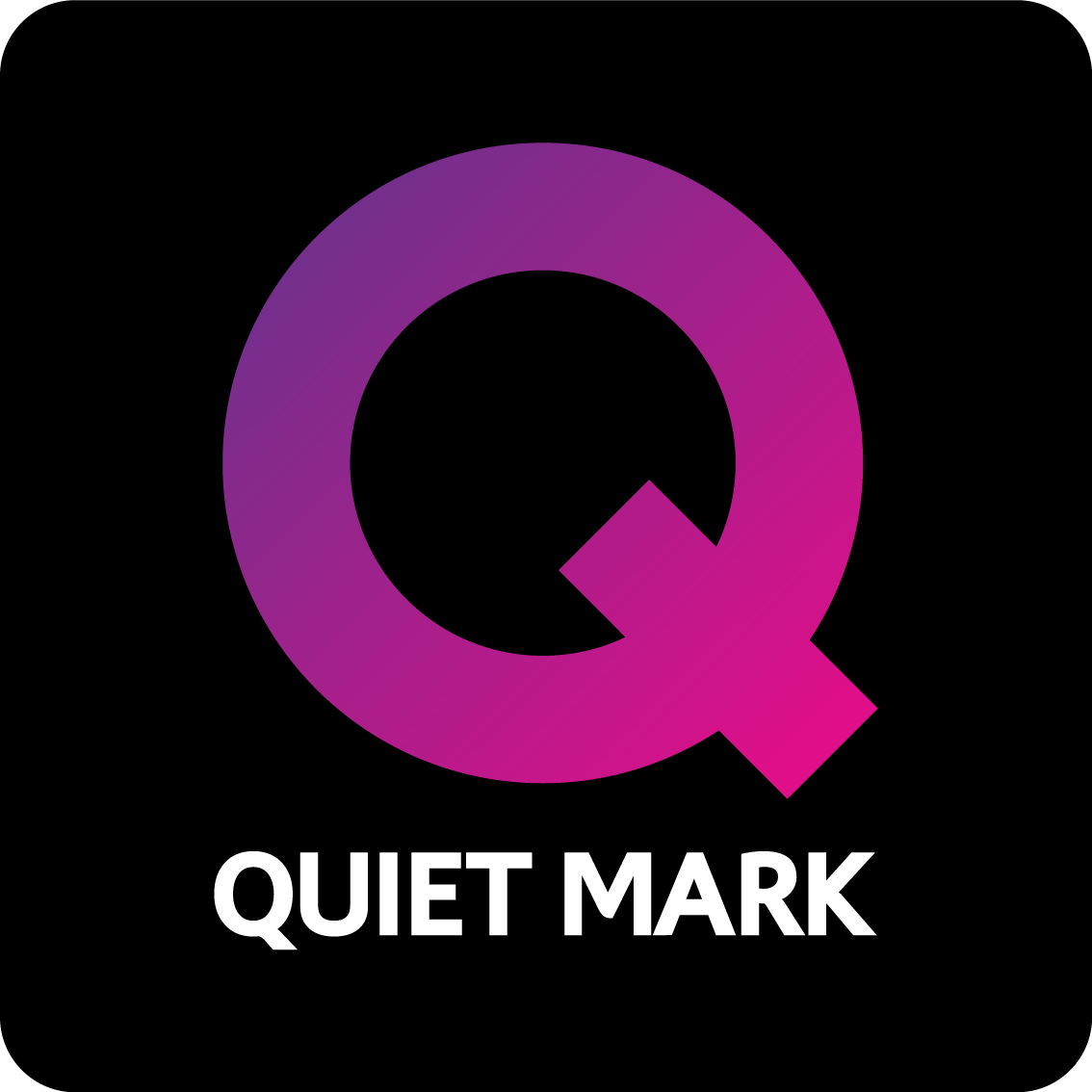TV Connections FAQ

Buying a smart TV can completely change the way you use your television. It is no longer just a screen for watching, it is a place to access and discover new shows, a way to check social media and browse the internet. It could even be the control centre for your whole home.
To get the most of all the fabulous functions that your brand new smart TV has, it’s important to get it set up correctly. This means finding the right connection methods for your needs.
To help you get your TV connected, we’ve answered some of the most frequently asked questions about TV connections. There’s a definite focus on smart TV’s, looking at which ones work best, how to establish different connections and what can even be connected to them.
But, as we know not everybody is itching for a completely connected home, we’ve got a little bit about how to connect regular non-smart ‘dumb’ televisions too.
First though, let’s look at smart TV connections.
Does A Smart TV Need An Aerial?
One of the benefits of a smart TV is that it does not rely on an aerial.
While hooking it up to one will allow you to access the traditional free-to-view TV channels, you don’t have to connect it. Instead, you can download a variety of streaming apps to your TV, then stream all your favourite films and TV shows wirelessly all via the internet.

Will A Smart TV Work Without An Internet Connection?
Just because you can connect a smart TV to the internet doesn’t mean you have to. You can easily use your smart TV for a variety of functions without establishing any internet connection at all.
Firstly, you can plug in an aerial and get the basic TV channels. You can also hook it up to a set-top box or satellite dish to view Freeview, Virgin Media or Sky channels.
You can even establish wired connections via HDMI, optical or USB ports on the TV. These can be connected to computers, consoles or other devices to view media without using the TV’s internet connection.
How to connect a smart TV to the internet wirelessly
A wireless Wifi connection is one of the most convenient connection options your smart TV will offer. It removes the need for a nest of wires in the corner of your room, and should only take minutes. Plus, you should even be able to set it up from the comfort of your sofa.
The exact steps to set up the connection will depend on the make and model of your TV. However, as a general guide, most TV’s will need you to:
- Make sure you have your Wifi password to hand.
- Hit the Menu button on your TV and go to ‘Settings’ then/or ‘Network Settings’
- Find your home network on the list of available networks
- Use the remote to select yours, then put your password in when asked
Tip: These are the basic steps you need to know for how to connect Bluetooth on smart TV as well. Just seek out the ‘Bluetooth’ network setting if it’s included on your TV.

What’s the best way to connect a Smart TV to the internet?
Setting up a wireless internet connection for your TV is quick and convenient. Unfortunately, it won’t always be the best connection on offer.
You can face interference with signals caused by other devices, including phones, consoles and soundbars. This can lead to buffering issues or even temporary losses of connection.
The most stable connection type for your smart TV will always be a wired connection. For the internet, this means via an ethernet cable, direct from your router.
This isn’t always possible, but if you notice continued problems with the Wifi connection, this is a good alternative. All you should need to do is plug it in.

How To Connect Computer To Smart TV
The easiest way to connect your computer or laptop to a smart TV is using an HDMI cable. With this connection type, you can set up your TV to mirror your computer screen, or even replace it. This method is a quick, easy one – particularly for a laptop that can be hidden neatly near the TV while in use.
If you have a desktop computer or PC tower, you may wish to know how to connect a PC to smart tv without HDMI or any wires at all.
In most cases, you can establish a wireless connection between your computer and a smart TV using Bluetooth or Wifi.
Can I connect my Alexa to my smart tv?
One of the great benefits of a smart tv is that you connect it to a variety of different smart control apps and devices including Alexa and Google Assistant.
Just make sure that your TV is connected to your home network then open the app for your chosen assistant using your phone or laptop. Your TV should quickly come up as a possible connection, and once you’ve connected, you should be able to use your assistant to control your TV with your phone, and even your voice.
Alternatively, if you’re looking to buy a Samsung TV many of their models already feature Alexa built-in.
How to connect smart tv to amplifier without HDMI
One area where smart TV’s can be weak is their sound quality. When you need a processor to carry out many functions, but a slim design to look sleek and allow for wall mounting, something has to give. Usually, this is audio.
To combat this, a lot of people connect their TV to a separate sound system. If you have an amplifier or external speaks you want to connect your TV to, this is a great option for accessing audio that comes closer to matching the visuals of the TV.
Depending on the age and model of your amplifier, you may be able to do this wirelessly using a Bluetooth connection.
Otherwise, most smart TV’s will support a wired optical audio connection that works with the majority of speakers.
Of course, if you don’t have a speaker system already but want to experience cinematic-quality surround sound at home, you could always invest in a soundbar.

How do I connect my non-smart tv to wifi?
Not everyone who wants to connect to the Wifi has a smart TV. Unfortunately, it isn’t possible to connect a non-smart TV directly to the internet.
There are plenty of workarounds though. You can use various devices including compatible Blu-ray players, games consoles and set-top boxes to connect to the internet. These can then be hooked up to your TV using an HDMI cable, and you can use the device to stream or use apps that are shown through your TV screen.
However, you will be limited in functionality. If you’re looking to buy a brand new TV, and you want to be able to access online content using your TV, the best bet is to buy a smart wifi-enabled TV. This will give you a quicker, cleaner connection and be super simple to use.
For a rundown of more reasons you should consider getting a smart TV, take a look at our guide to smart televisions.