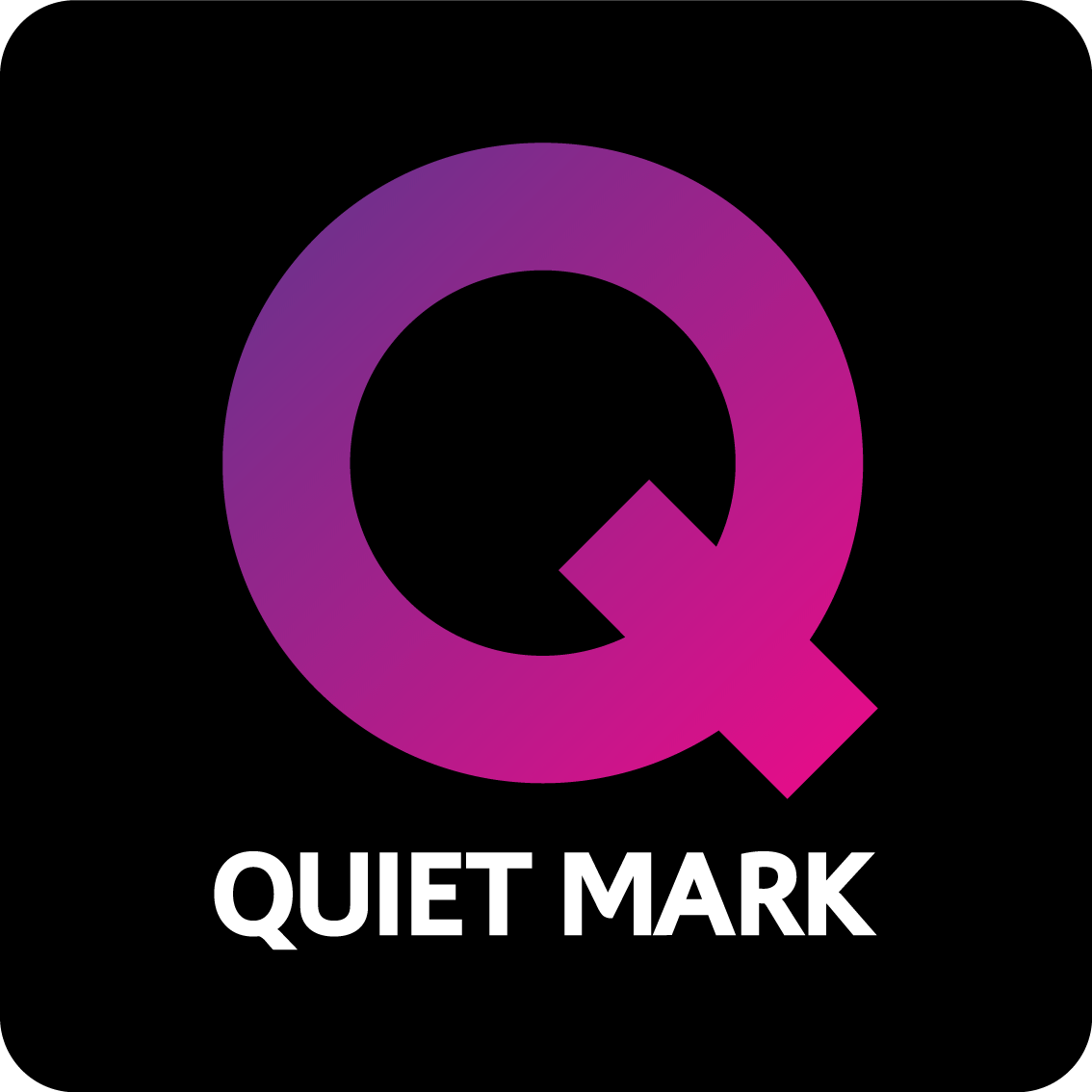What Does a Smart Fridge Do?

In this day and age, you’ll struggle to find a refrigerator that isn’t advertised as a smart fridge. This is because pretty much every fridge freezer currently on the market has some sort of wi-fi connectivity.
But what does a smart fridge actually do? This blog explores the fancy features that make smart fridges smart.
What is a Smart Fridge?
When a fridge is labelled as ‘smart’, it simply means that it can be connected to the internet. Smart fridges are built with the aim to make life easier thanks to their advanced features.
Many smart fridges feature screens that operate in a similar way to a smart phone. Here you can organise your shopping list, get recipe inspiration and even watch YouTube videos. Designed with the environment in mind, smart fridges are packed full of features that help to reduce food waste and our carbon footprint.
If you are looking for a high-tech appliance that makes a statement, a smart fridge will certainly advance your kitchen into the 21st century.
Samsung Smart Fridges
Let’s explore the features that set Samsung Smart Fridges apart from the rest:
Food Preparation and Management
When it comes to buying a new fridge freezer, your main concern might be how well it takes care of your food. With the right settings, a fridge should be able to make fresh food last longer and help frozen food maintain its nutritional value.
Samsung’s Family Hub fridge freezers allow you to see the contents of your fridge via a camera linked to the Samsung SmartThings app.

Live tracking of the contents of your fridge prevents you from repeat purchases & lets you know what you need to pick up from the supermarket.
SmartThings also tracks food exploration dates and is a useful tool for building your weekly shopping list. We will get to the other benefits of Samsung SmartThings in a moment.
Family Hub fridge freezers also have connectivity to the Samsung Meal Plan app. This app recommends recipes based on the contents of your appliance and the day you want to eat them. Meal Plan reduces food waste and provides plenty of cooking inspiration. You can also mirror your Samsung TV to the screen, continue watching your favourite TV show in the kitchen.
SmartThings
Build an AI powered home with Samsung SmartThings – the AI home system that links your Samsung smart devices and can be controlled via your smartphone! SmartThings gives you power over your energy usage and alerts if your device isn’t running as expected.

Connect your iPhone to SmartThings:
- Check if your device is compatible, then download the SmartThings app from the App Store.
- Open the SmartThing app.
- Tap the Devices tab, then tap the Home icon, then choose your desired location for the device.
- Tap Add (the plus sign). If the device uses Bluetooth, you can tap Scan nearby at the bottom to find it too.
- You can also add it manually by tapping either by device type or by brand, then choosing the device from the list. Or tap the Search icon to search for it.
- Once you’ve selected your device, follow the on-screen instructions to complete the setup and connect your device.
- When connecting a Samsung smart appliance, you may be required to press a button on the appliance to turn on its smart features and complete the connection. This is similar to agreeing to the terms to use the smart features.
Connect your Galaxy phone to SmartThings:
- Check if your device is compatible, then download the SmartThings app from the Galaxy Store.
- Open the SmartThing app.
- Tap the Devices tab, tap the Home icon, then choose your desired location for the device.
- Tap Add (the plus sign), then tap Add device.
- If the device uses Bluetooth, tap Scan nearby and if your device appears, select its name.
- If your device isn’t detected, add it manually. You can also search for your device in the search bar.
- From there, read the on-screen instructions to connect your device to SmartThings.
- When connecting a Samsung smart appliance, you might be required to press a button on the appliance to turn on its smart features and complete the connection. This is similar to agreeing to the terms to use the smart features.
AI Cooling
Samsung smart fridges feature intelligent cooling technology that aims to extend the lifetime of your fresh food:
Bespoke AI
Samsung Bespoke AI refrigerators use AI to optimise cooling based on the conditions outside your fridge.
AI will also change the temperature inside your fridge if you have more or less items than usual.
AI can also help to categorise food in your fridge to create bespoke shopping lists and meal plans. This really helps to reduce food waste.

Bixby
Bixby is Samsung’s virtual assistant that can be controlled with your voice! Designed to make life easier, Bixby can be set up on your phone and takes control of your Smart appliances.
Many Samsung smart fridges feature On-device Bixby, meaning you can directly control settings, select functions & ask questions using your voice.
Bixby communicates based on prior conversation contexts and can recognise multiple commands in one sentence.
LG Smart Fridges
Here are some of the features LG smart fridge freezers have on offer:
InstaView
LG InstaView smart fridges give you the power to see inside your fridge with just two quick knocks on the tinted glass front panel.
When you knock, the panel will become transparent, letting you see what you have in your fridge without opening the door and letting cool air escaping!
The glass panel is well insulated and contributes to a more energy efficient appliance.

SmartCooling
The Smart Cooling system in the LG InstaView uses sensors to monitor and adjust the temperature & humidity inside the fridge.
This creates a cooling environment that keeps food fresher for longer.
This system is assisted by LINEARCooling and DoorCooling. They help to maintain a balanced temperature throughout the refrigerator.
ThinQ
ThinQ is LG’s smart home appliance hub, connecting all of your smart LG appliances to your smartphone via the ThinQ app.
This gives you control over your LG smart fridge and offers an insight into your appliance’s energy usage and condition. This app is also great for troubleshooting any issues you might run into.
Once you have connected your smart fridge to ThinQ, you will be able to use your voice to control your devices via your smart speaker.
To connect your LG appliance to the ThinQ app, simply:
- Download the ThinQ app from the App Store or Google Play store.
- Use the in-app scanner to scan the QR code on your LG laundry appliance (enter your model’s serial number in the app if you don’t have a QR code).
- After scanning the code, follow the steps in-app and your appliance will be registered and ready to manage from anywhere!
What Smart Fridge Should I Buy?
We have covered just a handful of the features smart fridges have to offer. While we could recommend specific products, that should ultimately be your choice.
Remember to take into account that while each brand has its own special features, all smart fridges can connect to the internet and will help you make the most of each trip to the supermarket.
Browse our full selection of fridges and fridge freezers, and check out our useful buying guides!
Contact our sales team for more information and expert advice!
Originally posted by James McCartney September 2021. Updated by Lauren Newman September 2025.